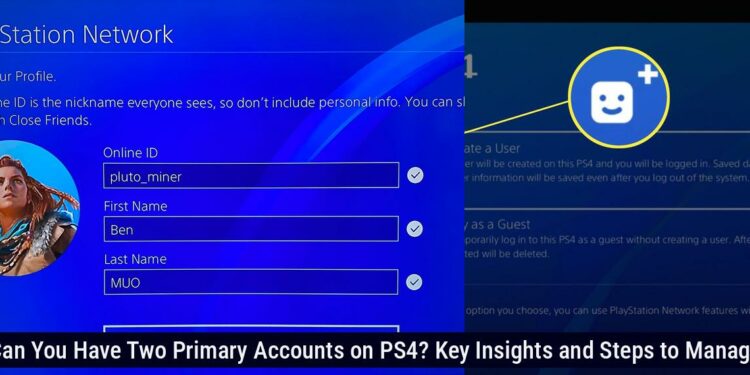Understanding Primary Accounts on PS4: What You Need to Know
Understanding Primary Accounts on PS4
Each player can have one PS4TM console activated as the primary PS4 console for their account. If it’s your first PS4 console, the console is automatically activated as your primary PS4 console. To manage this, go to Settings > Account Management > Activate as Your Primary PlayStation 4, then select Activate or Deactivate.
It’s crucial to designate the PS4 console you currently own and use as your primary device. This is because pre-ordered games are automatically installed on this console. Additionally, other gamers can share games on your primary console. If you’re a PlayStation Plus subscriber, you can utilize the primary console for multiplayer gaming. Sony permits you to activate one PS5 and one PS4 at a time.
You can deactivate your primary PS4 console from Sony’s website or from the console itself. To do this from the console, find the option in the ‘Account Management’ section of Settings. Alternatively, to deactivate your PS4 from the website, click the deactivation option in the ‘Device Management’ section. If you no longer plan to use your PS4—perhaps because you’ve upgraded to a PS5 or are selling it—deactivating is necessary so it’s no longer associated with your account. This will allow you to set up another console using the same account.
Moreover, it’s advisable to deactivate your PS4 from the console itself before selling, giving it away, or disposing of it. However, even if you forget to deactivate the console and no longer physically own it, you can still deactivate your PS4 from Sony’s website.
Changing and Managing Your Primary Account
To change your primary account on PS4, navigate to Settings > Account Management > Activate as Your Primary PlayStation 4 and select Activate or Deactivate. If you need to remove a previous owner from your PS4, go to Settings > Login Settings > User Management > Delete User. Select the user account to remove and click Delete. Please note, any data related to that user will be deleted along with games, applications, and media purchased by that profile.
Can You Share Games Across Multiple Accounts on PS4?
Yes, you can share games between accounts on the same PS4 console. By setting your account as the primary account and activating the console as your Primary PS4, all accounts on the console will have access to the games, PS Plus, and DLC purchased by the account that bought the game.
To share games across multiple accounts on PS4, follow these steps:
- Select Account Management in the Settings menu.
- Select Activate as Your Primary PS4.
- Choose ‘Activate as Your Primary PS4’ to allow other accounts on the console to play your games.
Indeed, two PS4 accounts can share games. By setting one account as the primary account on the console, all other accounts on the same PS4 can play the purchased games, including multiplayer games and those downloaded from PlayStation Plus.
Additionally, to share PS Plus across all accounts on PS4/PS5, make sure that the account with the active PS Plus subscription is set as the primary account on the console. Consequently, all other accounts on the console will be able to access the benefits of PS Plus, such as online multiplayer and free monthly games.
If you purchase a game on one account, you will only be able to re-download it from that account. However, the other accounts on the same PS4 will still be able to play the games you purchased on the first account.
Furthermore, on a PS4, you can authorize a friend’s console as your primary console and share some of the best PS4 games with them. Both users can play these shared games at the same time without losing access to the titles.
To share games with multiple PlayStation accounts, activate one account as the primary account on your PS4 or PS5. This will enable other users on the same console to access and play any purchased games.
Here are the steps to set up game sharing on your PS4:
- Log into your friend’s PS4 console with your PlayStation Network account details.
- Go to settings on the PS4 dashboard.
- Select Account Management; next, select Activate as Your Primary PS4.
- Confirm your choice by selecting activate.
Creating Multiple PSN Accounts: A Step-by-Step Guide
To create multiple PSN accounts on your PS4, follow these steps:
- Log out of your current account. This will bring you to a screen where you can select ‘New User’ and then ‘Create a User’.
- You will be asked to either sign into PSN or create a new account. If your girlfriend doesn’t have an account, she can create one here; otherwise, she can log in.
- To create a new PlayStation Network account, press and hold the PS button on your console to reveal the quick menu. Then select Power > Switch User > New User > Create a User. Follow the on-screen prompts to create the account. Enter the necessary information and verify your email address by checking for a verification message.
It’s important to note that:
- You can create multiple PlayStation accounts using the same email address. However, each account will require a different PlayStation Network ID.
- You can only activate one PS4 system per account and only have one primary account on a PS4. Other accounts can still purchase PlayStation Plus and access its benefits regardless of whether they have the primary console.
- Your girlfriend’s account will require that she logs in to buy or download games. She can use her own wallet for purchases, but you will be unable to play those games unless she is logged in. This does not apply to physical games, which can be played by either account once purchased.
- If you register your PS4 as your primary system, other users who play on the same console can access your downloaded games without needing to log in to your account.
Additionally, if you purchase a game on your primary account and the PS4 is not set as your primary console, other accounts will be unable to access that game.
Finally, remember that up to four users can log in to a PS4 system at the same time, and each user will have their own home screen.